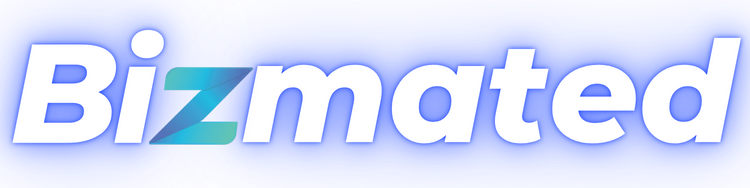What’s New?
We’re excited to introduce a new feature in workflows! Users will now receive emails and have a dedicated section to view workflows that contain errors.
- New Workflow Settings Section: A new “Workflow Settings” option is available. Clicking this will take users to a settings page where they can configure email notifications.
- “Needs Review” Tab: A new tab on the workflows list page called “Needs Review” displays all workflows containing an error.
- Automated Error Notifications: An email will automatically be sent to sub-account admins whenever there is an error in a workflow.
- Error Acknowledgment: A new button in execution logs allows users to acknowledge that they have viewed the errors.
What actions are covered in Phase 1?
- Webhook & Custom webhooks
- Premium actions: Slack, Array, Custom code, Chatgpt, Google sheets
- Facebook: Add to a custom audience, Remove from the custom audience, Conversion API, Messenger, Interactive messenger
- Instagram: Instagram dm, Interactive messenger
How to use?
- Click on “Workflow Settings” to set up the emails for receiving notifications.
- Use the “Needs Review” tab in workflows to view a list of workflows with errors.
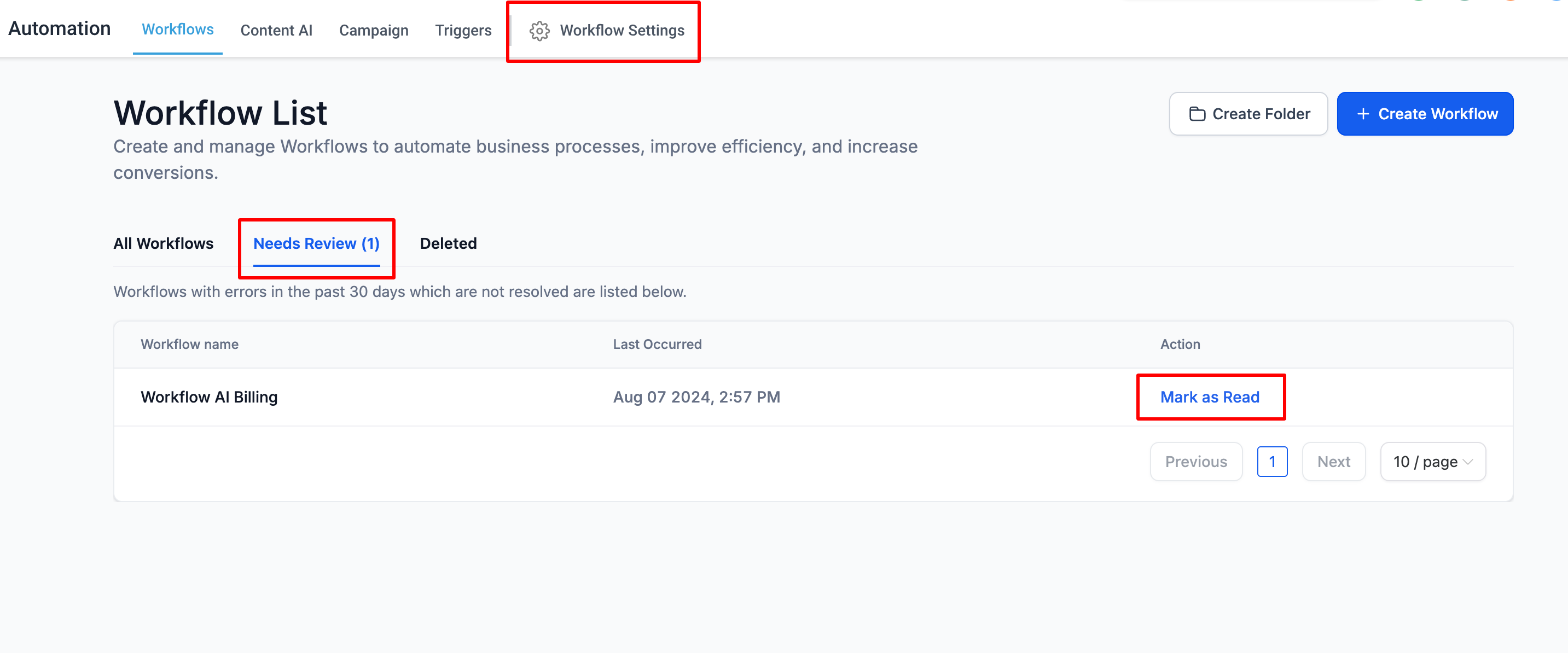
- Click on any item to navigate to the execution logs.
- Mark errors as read to acknowledge them.

Points to be noted:
- By default, Notifications will be turned off.
- Email recipients can be added or removed as needed.
- Users will receive an email immediately when an error occurs in a workflow.
- The “Review it” button on the email will take the user to the needs review tab
- Users will receive only one email every 24 hours. A subsequent email will be sent if new errors are detected after this 24-hour window.
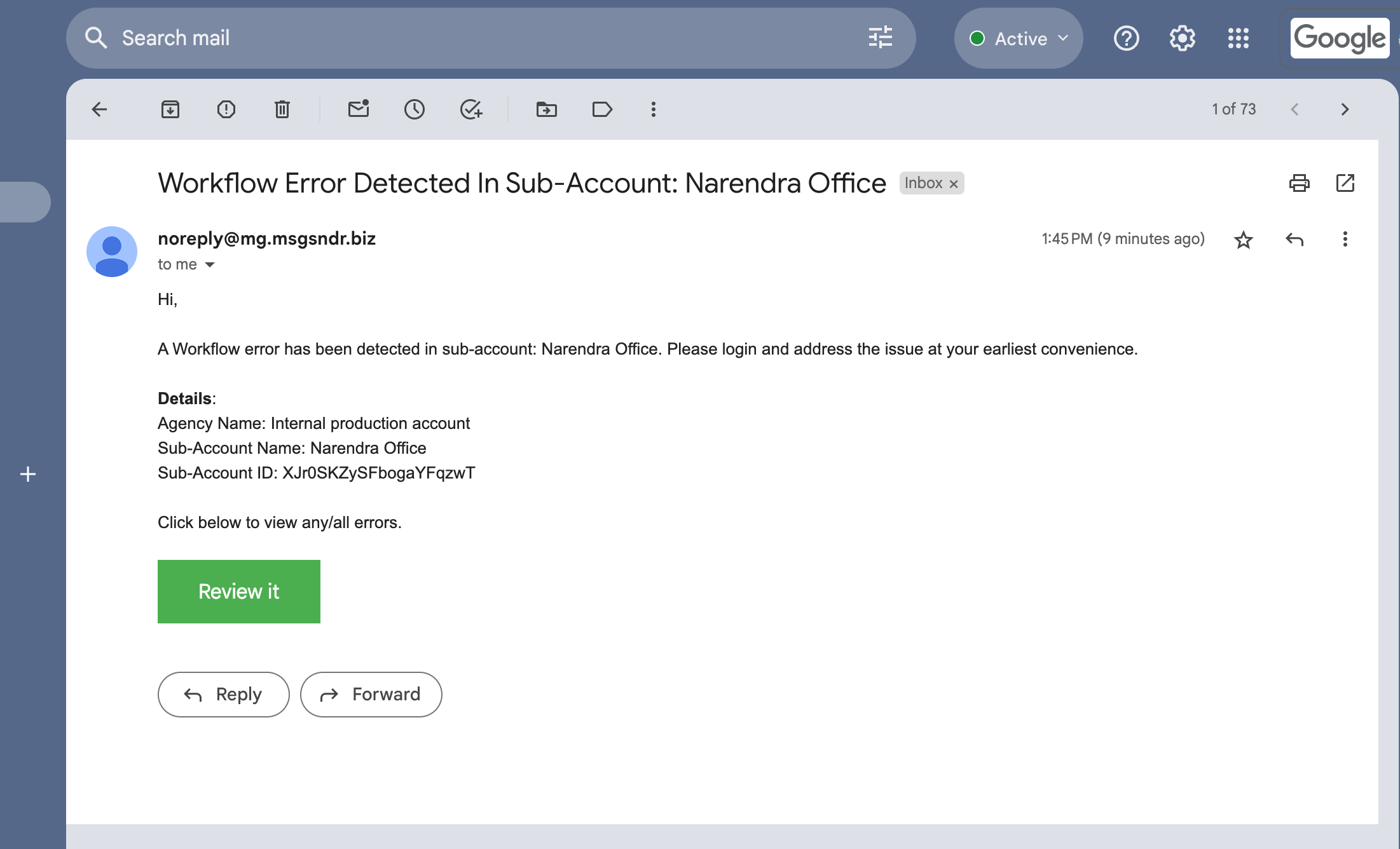
How to disable notifications?
Simply go to workflow settings and turn off the toggle. This will stop users from receiving any error notification emails.

What’s Next?
In the future, we’ll allow users to customize the types of errors they receive notifications for and adjust the time intervals for receiving these notifications.