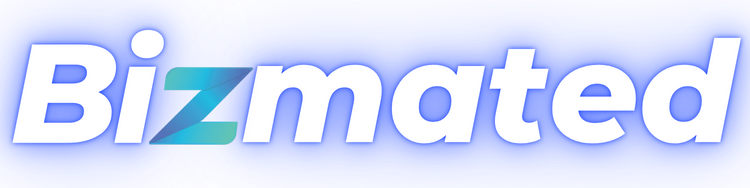We’re happy to announce that Ad Manager is now live.
👀 What’s New?
- Users now can set a connected Facebook page as the default page.
- Once defined, the default page will be used as the choice of page to publish new ad campaigns
- When you connect the first page while onboarding, that one becomes the default page
- When you delete an already connected page which is set as default, the next page automatically becomes default
- There can be only one default page out of all the connected Facebook pages
👷 How It Works:
A: “Set as default” button
The first connected Facebook page during onboarding is selected as the default page to be used for publishing new ad campaign.
Click on the gear icon or Ad Manager settings button on the top right of the Ad Manager home page.
Under the Pages tab, each row of the list of connected Facebook pages has an ellipses on the right edge which houses a ‘Set as default’ button.
With a click of this button, the corresponding page will be set as the default page and the earlier selected default page will no longer be the default choice to publish an ad campaign.
A tooltip is shown on hover over the ‘Default’ tag shown on the page row which is selected as the default page.
⭐ Why it Matters:
Better Visibility:
Ad Manager will be found be user under marketing directly without the need to enable it from Labs.
Easy Usage:
The most used Facebook page for publishing ad campaigns can be defined as the default Facebook page selection for it to be used during campaign creation.
📌 Important Notes:
- During the campaign creation process, user will have the option to select any page which they want the ad campaign to be published on. The concept of setting a page as default stemmed from the fact that there should be a default selected page in the campaign builder flow which is open to be changed by the user as and when desired.