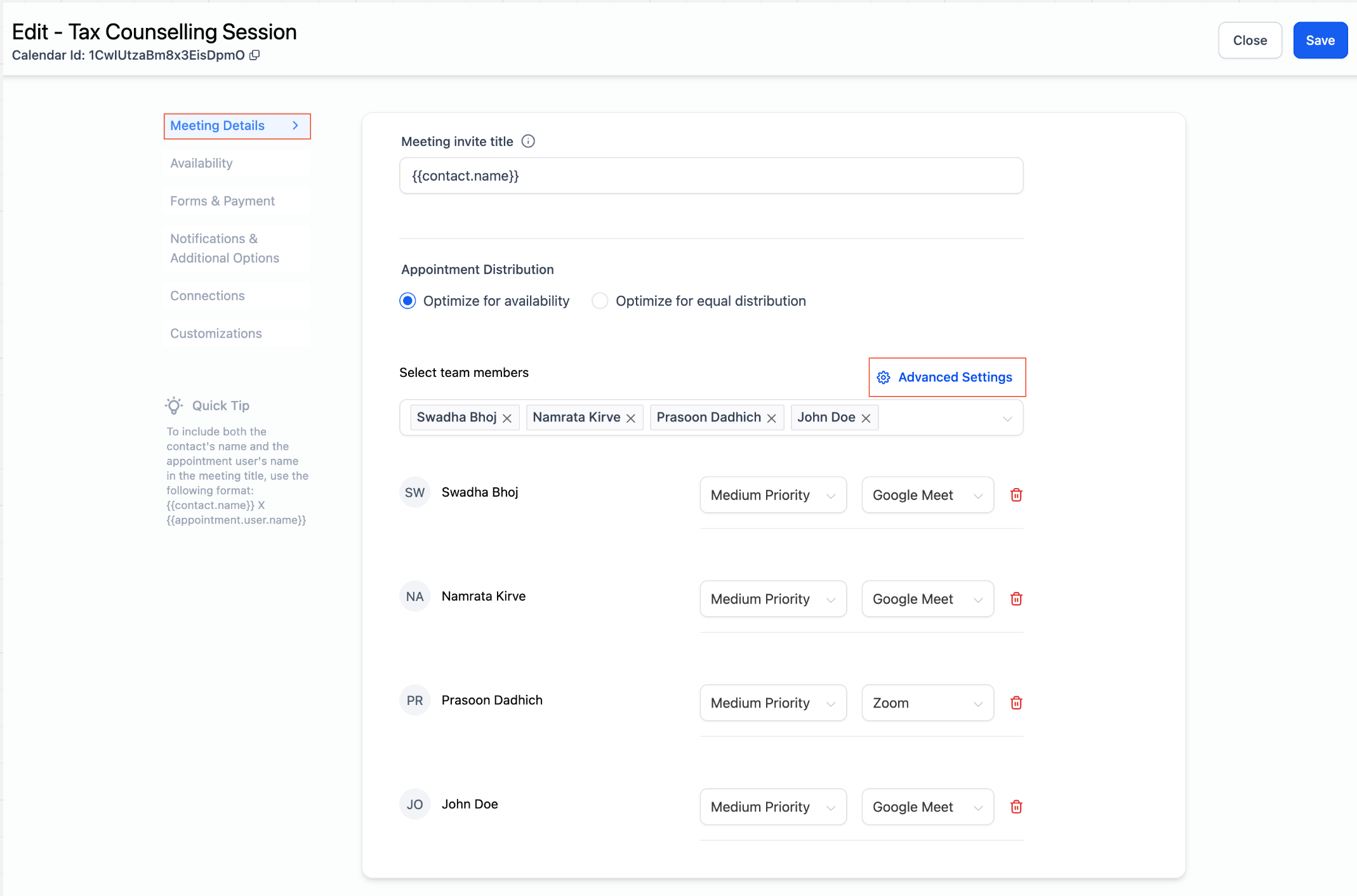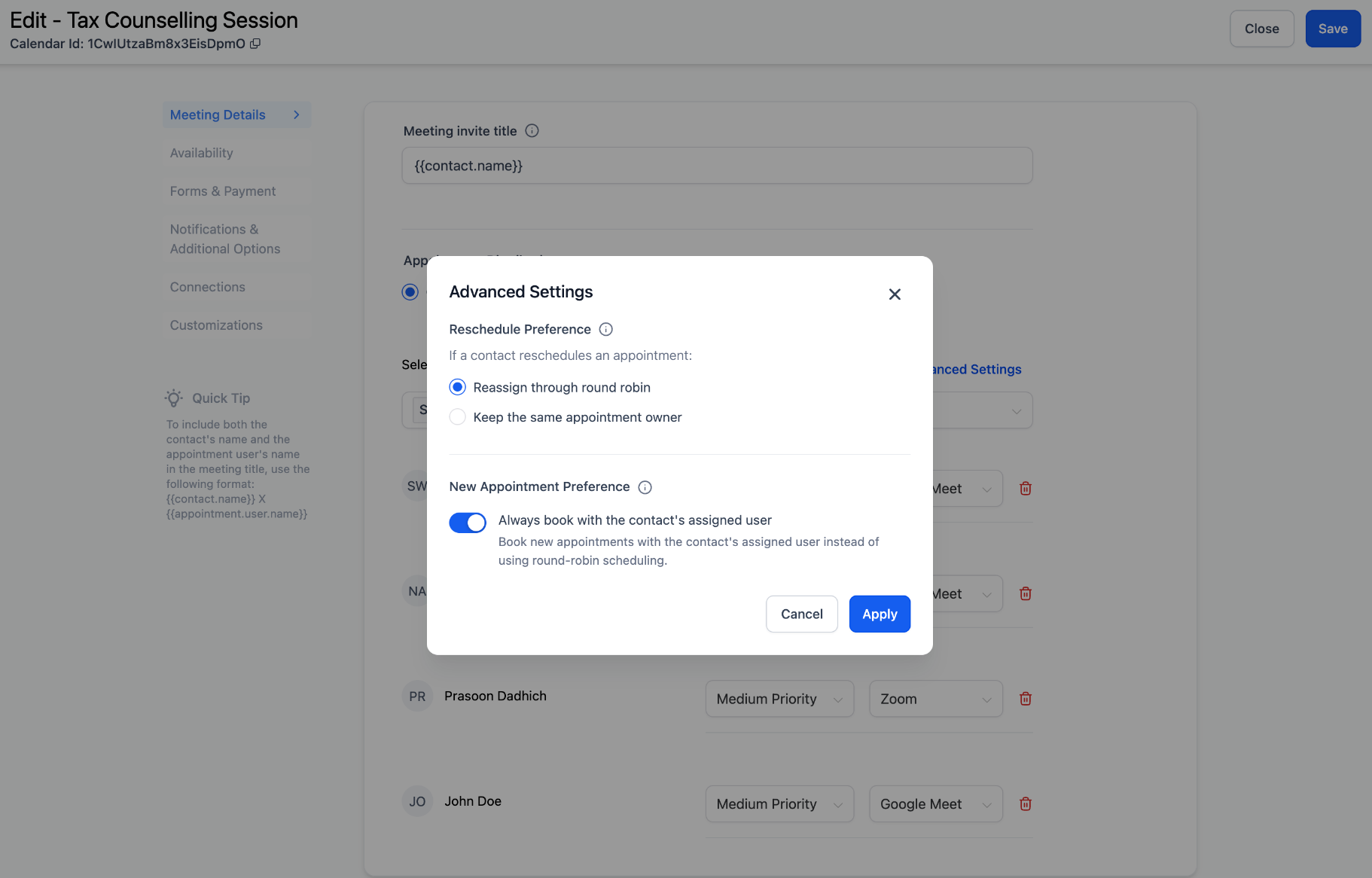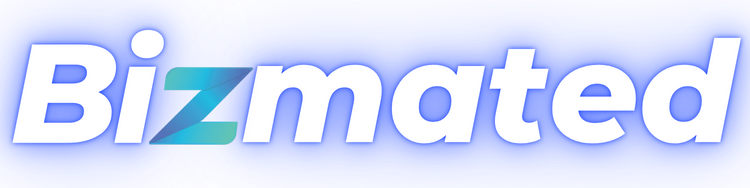You can now configure which team member should be assigned to an appointment in a round-robin calendar. You have options for reschedule preferences and new appointment preferences.
What’s New?
Previously, any rescheduled or new appointment would always assign a team member through round-robin scheduling. Now, users can choose how the team member should be assigned—whether to continue using the round-robin method or to select a specific team member.
Reschedule Preference
You can now decide who should be assigned to a rescheduled appointment when a contact reschedules using the booking widget. You can either:
- Reassign through round-robin scheduling, or
- Keep the same appointment owner every time, ensuring that the same user gets assigned to the rescheduled appointment.
New Appointment Preference: Always Book with the Contact’s Assigned User
- This feature lets you book new appointments with the contact’s assigned user instead of using round-robin scheduling. You can determine if you want the contact to be booked with the same user every time the contact schedules a new appointment.
- To schedule new appointments with the contact’s assigned user, the form must be first in the booking widget order. You can reorder the widget from the Forms & Payments tab
How to Use?
These settings can be found in any Round Robin Calendar:
- Navigate to Meeting Details > Team Members > Advanced Settings
- Choose your preference for new appointments and rescheduled appointments
Recommendations:
- Turn off ‘Allow Staff Selection’: This prevents bookers from changing the staff member on the booking widget.
- Confirm Your Settings: Check your ‘Assigned User’ settings from Notifications & Additional Options.
- Ensure Consistent Settings: Maintain consistent settings across all your calendars to prevent any conflicts in updating the contact’s assigned user.